How To: Disable Graphics Mode on Raspberry Pi
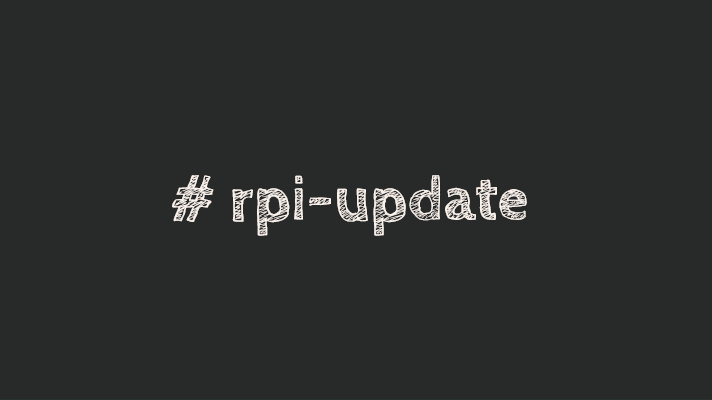
 Default boot mode - set default systemd target
Default boot mode - set default systemd target
One thing you definitely need to do on your Raspberry Pi is decide if it’s going to be used as desktop. And if not, disable the graphics mode. What this will do is save you a sizeable percentage of available memory by not starting Xorg and iniitalise your graphics desktop environment
Use systemd To Confirm Current Boot Mode
Simply run the systemctl command with get-default option:
greys@becky:~ $ systemctl get-default
graphical.targetgraphical.target is the name of systemd target – a group of systemd services forming a defined system state. graphical.target means a combination of systemd services that will start graphics mode and graphics desktop environment.
Change systemd Target to Console Mode in Raspbian
We’ll use the set-default option of systemctl like this:
greys@becky:~ $ sudo systemctl set-default multi-user.targetand then run get-default again to confirm the new default systemd target:
greys@becky:~ $ systemctl get-default
multi-user.targetThat’s it! Reboot your Raspberry Pi now and it won’t start graphics mode.
Have fun!
See Also
- check raspbian version
- Raspberry Pi 4
- Raspberry Pi 4 8GB RAM
- Rotate display image in Raspberry Pi
- Raspbian OS
- upgrade firmware with rpi-update
- Repair filesystem in Raspbian
- systemctl command






