How to Rename a Disk Partition in OSX
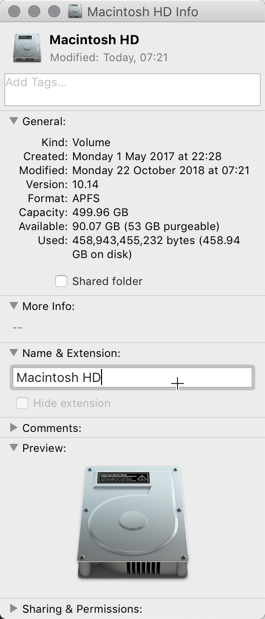
There are multiple ways to rename a disk partition in OSX, and both should work well depending on your situation.
Use Finder to rename disk partition
You can simply use the Finder to change the disk partition name. In Finder click on the name of your computer, which should be at the top of your file tree, find your partition there, and then just right click on it and click Get info. In the dialog that opens you can easily enter a new name.
Rename MacOS disk partition using command line
In OSX you can also use a command line diskutil tool to rename your partition. Open up the Terminal app, and enter the following command, replacing “old” with your old name, and “new” with your new desired name.
$ /usr/sbin/diskutil rename old new
For example you could do this to change a partition named “Macintosh HD” to My Mac:
$ /usr/sbin/diskutil rename "Machintosh HD" "My Mac"
As you can see you can use quotes in the name.
Note that depending on your set up, that is if your user home directory is not in the root partition, you may have to update your home directory path in System Preferences.






