Unix Text Editors
There’s quite a few ways for you to edit your texts in Unix. This page summarises the most common Unix commands for text editing.
Unix and Linux Text Editors
There’s three big groups of text editors you can find:
- text-mode editors – both the text and the interface for editing it are shown as text and available for comfortable work in your typical terminal or remote SSH session. If you’re editing a web page or a code of program, you probably need external software for rendering result of your work. Great choice for editing config files though!
- editors with graphics interface – still mostly focused around text editing area that traditionally has fixed width font for easier coding, but aided by graphical interface – so menus are more accessible, dialogue windows more meaningful and flexible, etc
- WYSIWYG editors – these are document editors, not plan text editors. The purpose of such editors is to help you design a document for later printing or sharing online, and you get to see your resulting text as you type – no need for external software to see how it will look. These editors work in your text-only Unix session and are most quick and lightweight ways to make some changes to a text file.
nano text editor
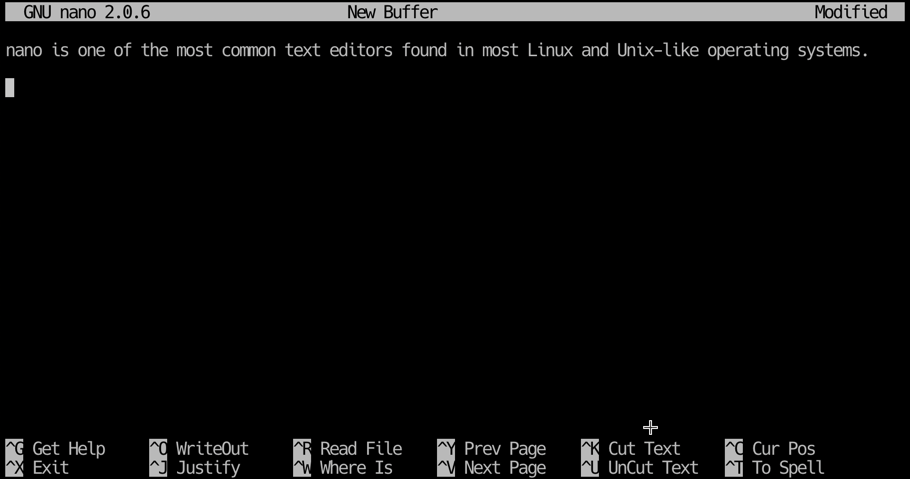
Some say, nano editor it’s the easiest to use.
ed
vi editor
vi – this editor can be found on any Unix or Linux distro since late 1990s.
vim editor
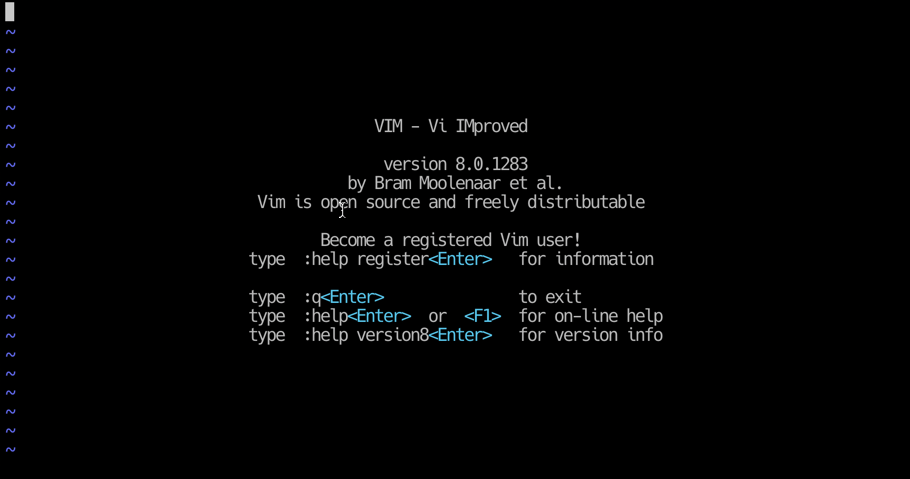
vim – my go-to editor for remote (SSH) sessions! 🙂 it’s a Vi IMproved editor – lots of customisations and expansions on top of vi editor.
Basically, most of recent distros have vim implementation instead of the original vi software.
How To Edit System Files with vim
Here’s my part 1 video about editing files with vim:
pico emacs
Unix text editors with GUIs
These editors are more advanced tools with support for graphics users interface (GUI), which essentially allows for representing available editing options in more user-frinendly way and support mouse for typical editing operations.
Sublime Text
 I have discovered Sublime Text 3 in 2019, it’s a great editor available for macOS, Windows and Linux. It has one of the largest ecosystems of extensions and is used by many developers.
I have discovered Sublime Text 3 in 2019, it’s a great editor available for macOS, Windows and Linux. It has one of the largest ecosystems of extensions and is used by many developers.
I used it for quite a bit in 2020 and 2021, especially the [[Sublime Text 4]].
Nova Editor
 Nova 7 Editor
I discovered Nova in late 2020 and have currently switched to using it full time since the middle of 2021. Nova is the macOS-only text editor.
Nova 7 Editor
I discovered Nova in late 2020 and have currently switched to using it full time since the middle of 2021. Nova is the macOS-only text editor.
Nova is my favourite text editor as of 2021. I use it for maintaining my blogs, writing Python and BASH scripts, editing configs and automating infrastructure using Ansible.
vim or gvim (and neovim)
Atom
Perhaps the best looking and most modern of them all, because it’s a fairly recent project
VScode
emacs
gedit
kate
Unix WYSIWYG text editors
These are the editors which support the WYSIWYG (What You See Is What You Get) concept – meaning that their graphics interface will show you exactly the appearance of your document as it will have when printed. All font families and sizes, page margins and formatting elements will be shown to make creating of your document the easiest and most natural act.






